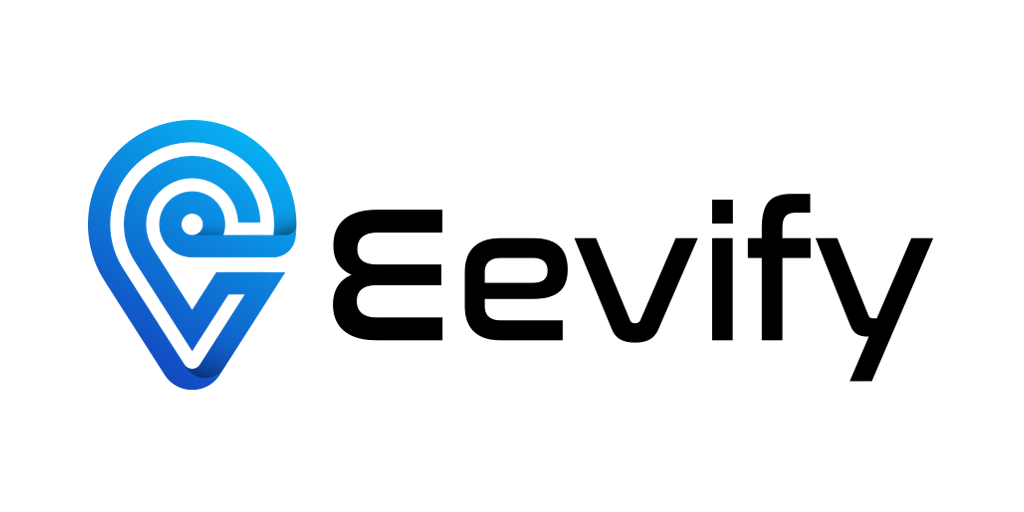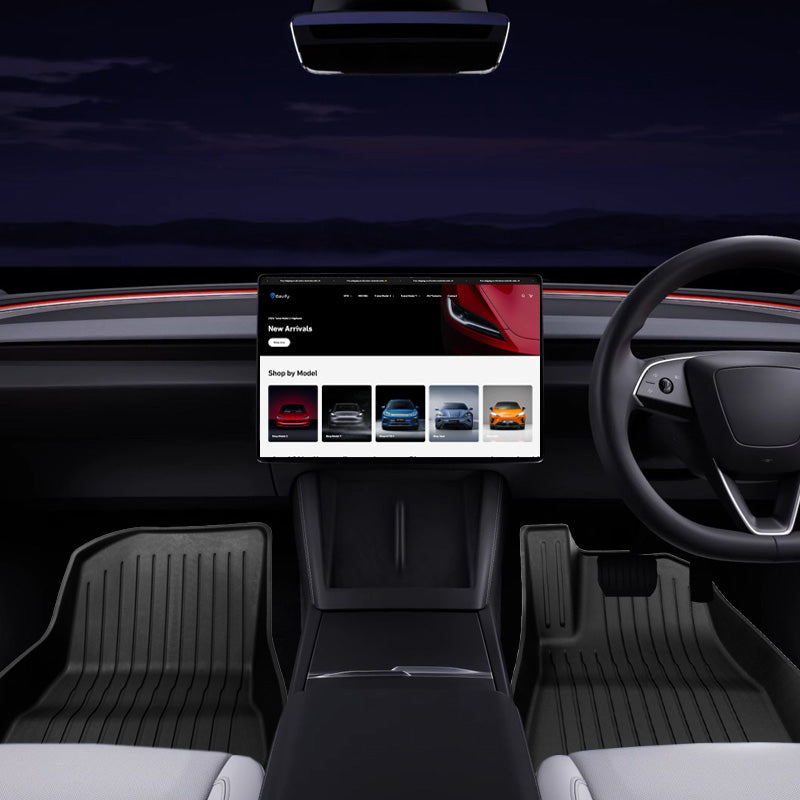Shop by Model
Explore Our Range
100%
Australian Owned and Operated
Shop with confidence knowing you're covered if anything goes wrong. We're here to help.
Same Day
Average Processing Time
Orders are typically packed and ready for courier collection on the same day during business hours.
3 - 5 Days
Average Delivery Time
On average, our orders get delivered within 3 - 5 business days. Gone are the days of waiting weeks for your overseas order!
Testimonials
Here's what some of our customers have to say about us.

Ben C.
All-Weather Floor Mats for Tesla Model Y
Floor mats are very easy to clean, especially with toddlers in the back that like to eat and make a mess. Also no bad plastic smell even after unboxing the mats which is great.

Julie B.
Centre Console Organiser Tray for Tesla Model 3 and Y
Super handy to keep my sunglasses, garage remote and various cards for chargers organised. The tray also slides up when not needed for easy access to the under storage.

Rebecca J.
Trunk (Boot) All-Weather Mat for Tesla Model Y
This should've been provided from factory by Tesla. Great quality and really helps to protect the carpet material when constantly loading and unloading my baby pram.
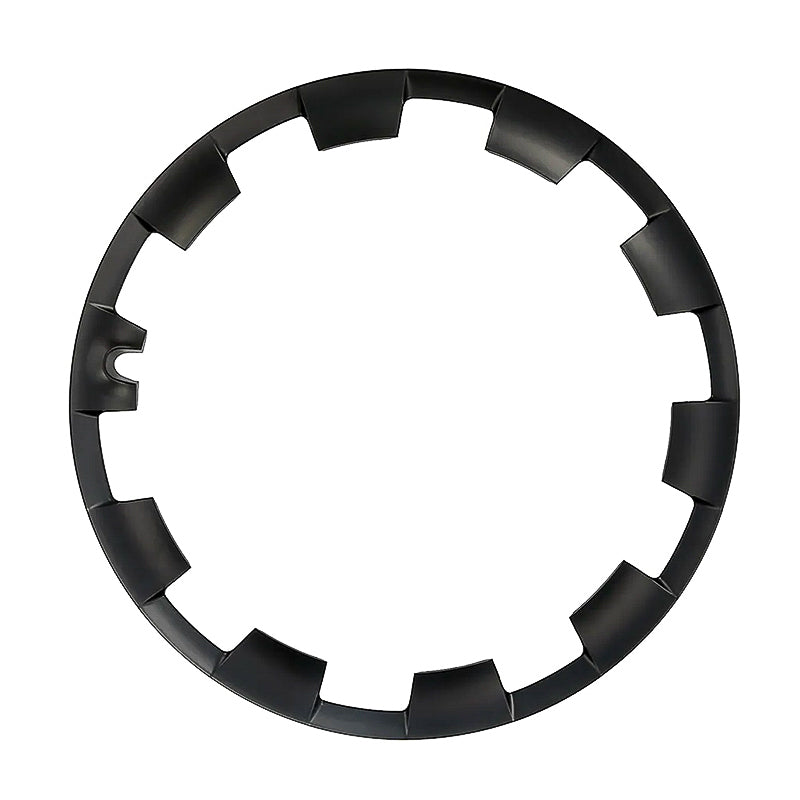



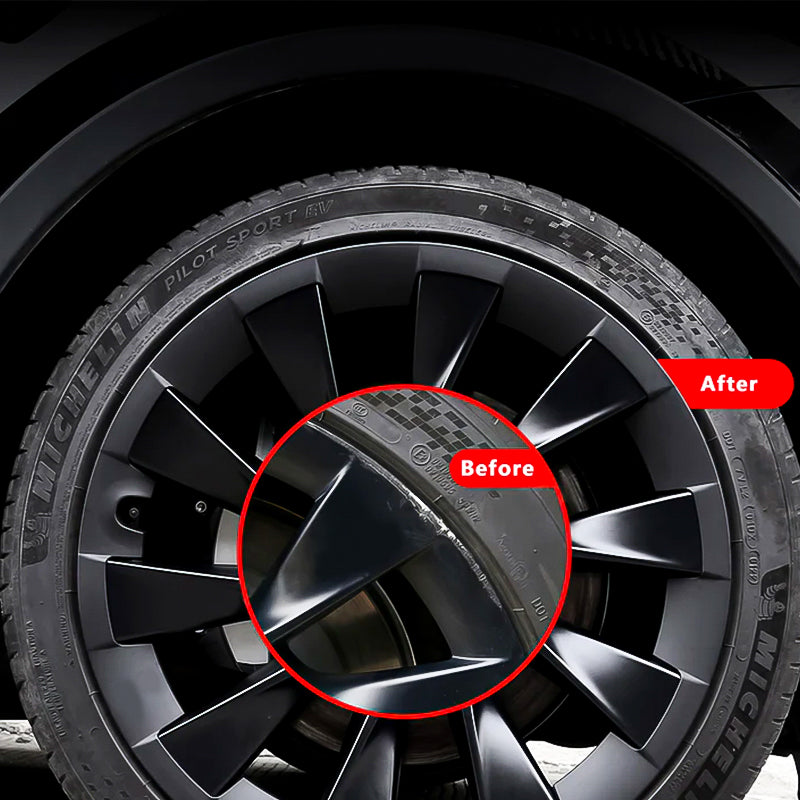
20" Induction Wheel Protector for Tesla Model Y
Description
Ultimate Protection for Your Tesla Model Y Wheels:
- Tailored for Tesla Model Ys with 20" Induction wheels, ensuring a perfect fit for maximum coverage.
Durable and Stylish:
- Constructed from ABS plastic for durability and longevity.
- Sleek design adds style to your Model Y while offering protection.
Cover and Protect:
- Ideal for covering existing curb rash, offering an easier and more affordable solution than wheel repairs.
- Color-matched to blend seamlessly with your 20" Induction wheels.
Easy Installation:
- Set of 4 protectors, one for each wheel, allowing for a complete protective setup.
- Designed for easy installation and removal without hassle.
Essential for Model Y Owners:
- A must-have accessory for Tesla Model Y owners with 20" Induction wheels.
- Protect your wheels and maintain your Tesla's appearance by getting these wheel protectors today!
Have a question? We're here to help.
Check out the most common questions our customers have asked us. Still have questions? Contact us and we'll be happy to assist.
Where is your stock located?
All of our stock, unless specifically noted on the product page is located in our Sydney warehouse.
How long will it take for me to get my order?
We work with various partners including Australia Post, StarTrack, DHL, Couriers Please, Aramax and more to get your order delivered as soon as possible.
On average, expect standard shipping to take between 3 - 7 business days.
If you need your order delivered even faster, contact us and we'll work with you to find the best option.
What is your warranty on products?
All of our products come with a 12 month warranty. Our products also come with guarantees that cannot be excluded under Australian Consumer Law.
We want to get you back up and running as soon as possible so we generally replace any faulty products.
I'm not sure if this product will fit my car, how can I find out?
All product pages have a section in the description box that highlights which car model(s) the product is compatible with.
If you still can't find the answer, please contact us and we'll be happy to assist.
Can you provide a pro forma invoice that my leasing company can pay on my behalf?
Yes we can! Please contact us and we'll be happy to assist with creating a pro forma invoice for you to send to your leasing company.
Please confirm with your leasing company what details they require on the invoice before contacting us to ensure we get everything right for you.